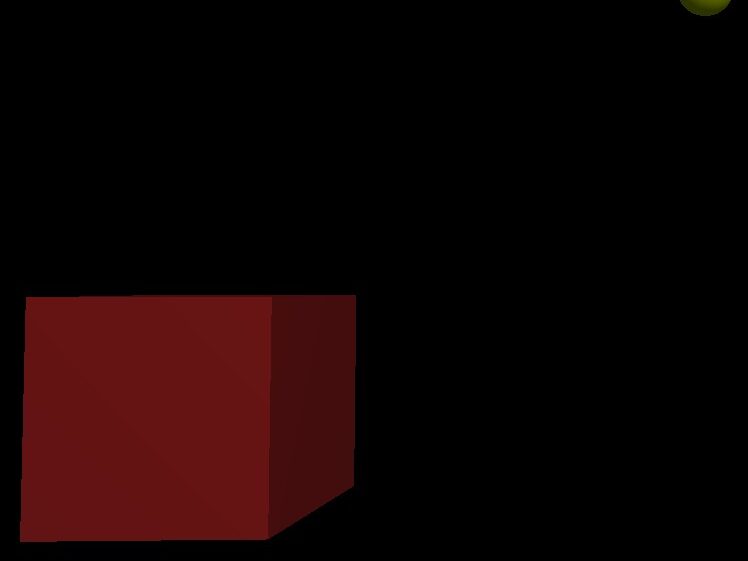Task
Fix an issue causing Windows Search to malfunction – e.g. SearchApp.exe crashing
Description
When typing into the Windows Search – e.g. press Windows Key then start typing, a window would open then close or it would search for one result but close on the next search.
Quick guide
Remove cortana, uninstall, remove with powershell and delete from Registry.
Create website, create/enable config, enable port
regedit – “search” backup, delete
Part 0 – Info
Error identified in Event Viewer

Alternative: Use PowerToys Run instead of Windows Search – Shortcut = Alt+Space


Part 1 – Registry Edit
- Run “Registry Editor” – Windows Key + R, type “regedit”
- Navigate to
HKEY_CURRENT_USER\Software\Microsoft\Windows\CurrentVersion\Search - Make a backup of the whole registry and another of this specific folder.
- Delete the “Search” folder entry.
- Restart your PC and see if Windows Search is still crashing.
Part 2 – (Optional) Remove Cortana
Settings
- Go to Settings > Privacy > Background apps
- Task Manager > Startup > Cortana > Disable
PowerShell Command
- Run “Windows PowerShell (Admin)” – Windows key + X, A
# Command 1
WinGet uninstall "cortana"
# Command 2
Get-AppxPackage -allusers Microsoft.549981C3F5F10 | Remove-AppxPackageRegistry
Registry Editor – Navigate to Computer\HKEY_CURRENT_USER\Software\Microsoft\Windows\CurrentVersion\Search
Delete “BingSearchEnabled” then restart
Other possible solutions
1. Fonts
Fonts folder
- Go to:
C:\Users\[username]\AppData\Local\Microsoft\Windows\Fonts - Go to folder Properties – Security – Edit – Add – Advanced – Find Now – ALL APPLICATION PACKAGES
- Give “Read & execute” permissions
2. PowerShell Command Search
- Run “Windows PowerShell (Admin)” – Windows key + X, A
# Command 1
`Get-AppXPackage -Name Microsoft.Windows.Cortana | Foreach {Add-AppxPackage -DisableDevelopmentMode -Register "$($_.InstallLocation)\AppXManifest.xml"}`
WinGet uninstall "cortana"3. Rename Folder
Rename folder – Microsoft.Windows.Search_cs41h5txwa
4. Re-uninstall
- Install Cortana (Microsoft Store)
- Uninstall