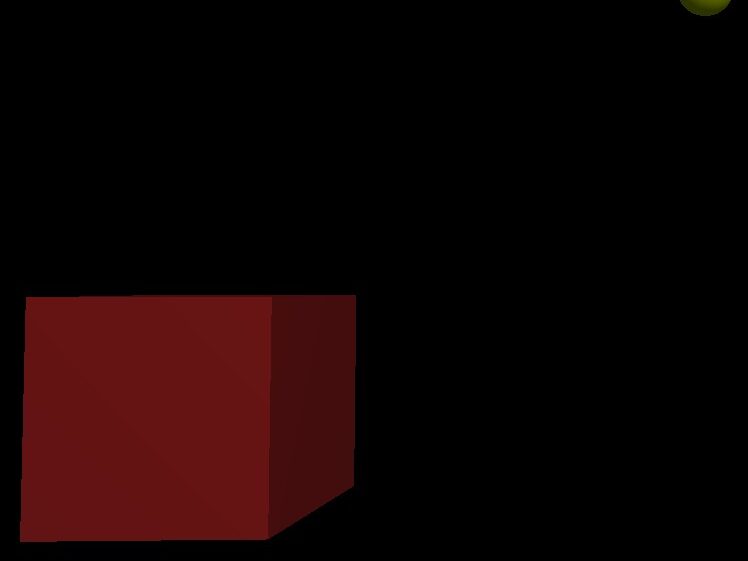Task
Creating space on a storage device.
Description
NVME, SSD, HDD, USB, Disk, Cloud – with time, our storage fills up with unnecessary data, this can take up a lot of space and with storage devices, they can slow down the more data they have, even if they are not full.
Quick guide
Use tools, remove temp files.
Find old programs and data.
Making priorities.
Part 0 – Info
Identify the problems
- Lack of space (20% or more free)
- Show loading PC

Install the required tools
- Windows Disk Cleanup (pre-installed)
- CCleaner
- TreeSize

Part 1 – Finding files
Making priorities
Finding the files you want to keep and the files you can remove, priority for the biggest size.
Make a list of games and tools you use and which ones you need and don’t need, including programs that overlap and games that are large or unplayed.
Places to look
- Apps & features (programs)
- Desktop (personal data)
- User folder – Documents, Downloads, etc. (projects and personal data)
- Steam (installed games)
- C drive
System files to keep
- Windows, Program Files, Installed programs and directories
- 33 GB – System Volume Information (System restore)
- 12 GB – hiberfil.sys
- 1 GB – pagefile.sys
- 25 GB – Users/ianea/.nuget – windows programs
Can be removed but are also useful
- Browsers
- Browser temp files
- Development (Unity, Visual Studio, Emulators)
- Windows common and system files
- Games and game saves
Currently used games and tools
- Rocket League – in use
- Fifa – unused
- Visual Studio – in use
- Visual Studio (older version) – unused
- Projects from GitHub – some in use
Biggest files – A list of my largest folders
User data, Programs, windows and program data/temp files
215 GB – Users/ianea
Program data
64 GB – Users/ianea/AppData/Local
13 GB – Users/ianea/AppData/Local/Google
8 GB – Users/ianea/AppData/Local/Microsoft
6.9 GB – Users/ianea/AppData/Local/Unity
Emulators
48 GB – Users/ianea/.android
18 GB – Users/ianea/.android/avd/pixel5.avd
17 GB – Users/ianea/.android/avd/pixel2.avd
10 GB – Users/ianea/.android/avd/pixel2-k.avd
Windows programs
25 GB – Users/ianea/.nuget
21 GB – Users/ianea/AppData/Roaming
4 GB – Users/ianea/AppData/Roaming/Opera
2.5 GB – Users/ianea/AppData/Roaming/.minecraft
GitHub Repos, Games saves, Projects
13 GB – Users/ianea/source
12 GB – Users/ianea/Documents
11 GB – Users/ianea/Downloads
58 GB – Program Files
17 GB – Program Files/WindowsApps
8 GB – Program Files/Microsoft Visual Studio // 2022
6 GB – Program Files/dotnet
58 GB – Program Files (x86)
14 GB – Program Files/Microsoft Visual Studio // 2019
7 GB – Program Files/Android
57 GB – Windows
18 GB – Windows/Installer
11 GB – Windows/WinSxS
53 GB – ProgramData
22 GB – ProgramData/Microsoft // visual studio
Part 2 – Removing files
- Empty recycling bin
- Uninstall unused programs
- Uninstall unused games
- Remove old projects
- Remove unused data and files – Downloads, Documents, Desktop
- Temp files – CCleaner
- Windows update cache – Disk Cleanup
- Windows update cache – Manual
Go to Services – Windows Update – Stop
DeleteC:\Windows\SoftwareDistribution\Download
Go to Services – Windows Update – Start - Remove files with command line – force remove
rm ".\some folder" -r -force - Empty recycling bin (again)


Other possible solutions
1. Move
Move data not frequently used or games onto another drive or USB device.
2. Cloud
Move data onto the cloud with a cloud provider (OneDrive, Google Drive, IDrive, Dropbox).
3. Upgrade
Upgrade to a larger storage device or add additional devices for storage.
You can also use a NAS to store data on the network.
4. Compression (not recommended for SSD lifespan)
Windows Properties – Advanced- Compress.
5. Disable services (not recommended)
Remove Hibernation, Page File, System Restore and other windows services.
You can also uninstall Windows Features
6. Check for viruses
A possible reason for a reduction in usable storage space.